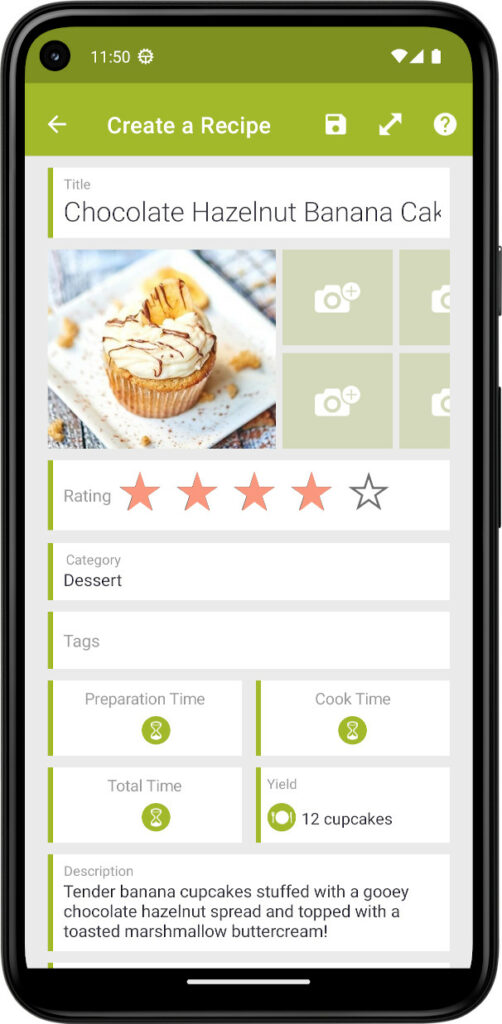
Ingredients and steps
Using the + button to add new ingredients or steps is optional.
You can paste or write several lines into one ingredient or step field. The app will split the lines when the recipe is saved.
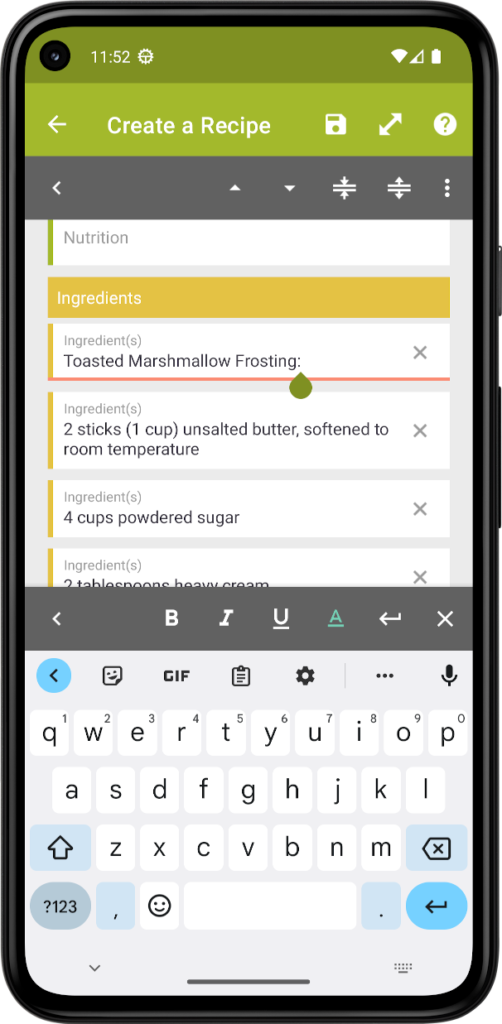
OR
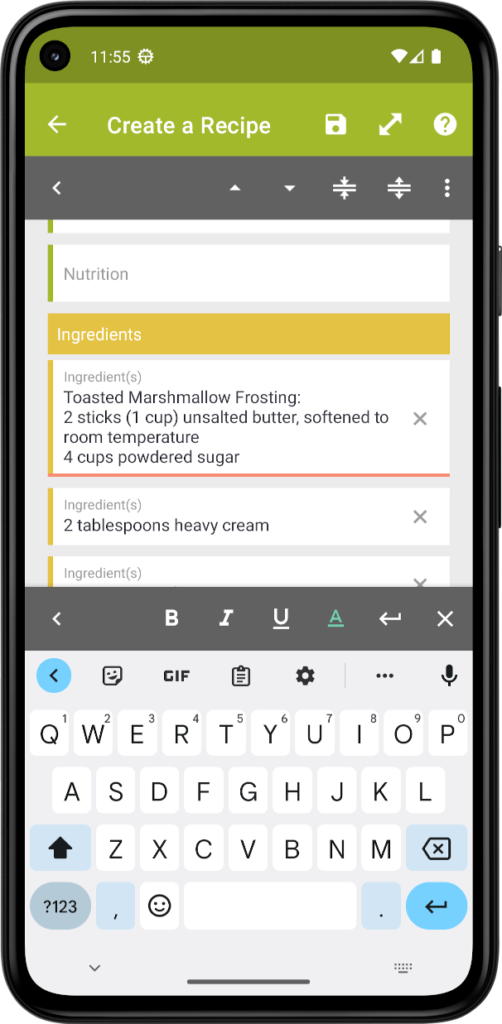
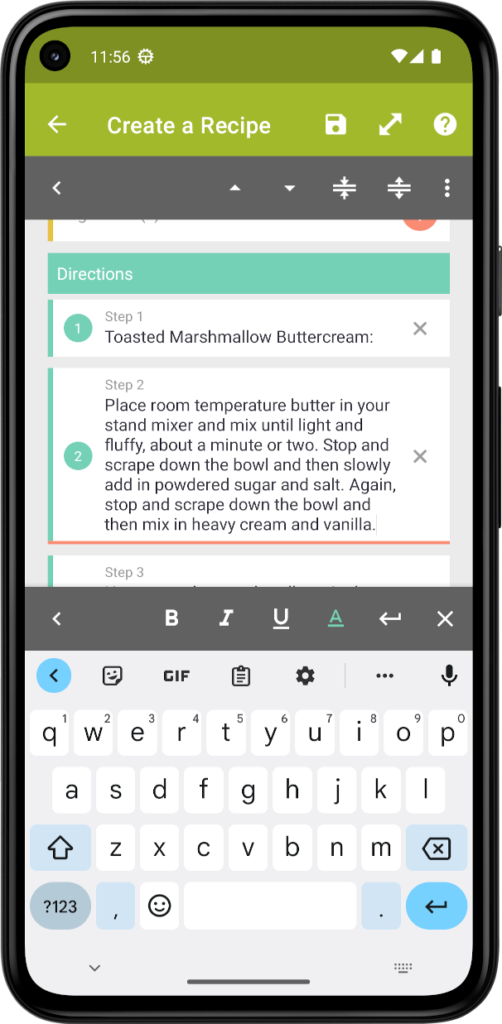
Organize your ingredients and step lines :
When you select an ingredient or a step, a new action bar will appear with the following buttons :
- Buttons 1 & 2 : Reorder ingredients or steps.
- Button 3 : Merge the focused lines with the previous one.
- Button 4 : Split the current line. Text after the focus is cut and pasted into a new field
For Android users : Format your ingredients and steps
Android users can format ingredients and steps in the app. This feature is not yet available in the iOS app. But iOS users can use the website.
When you select an ingredient or a step, a new action bar will appear with the following buttons :
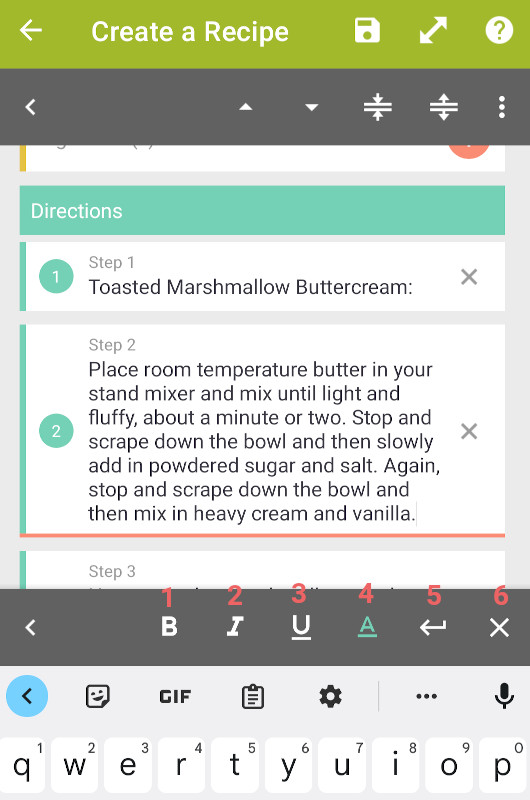
- Button 1: bolds the selected text
- Button 2: italicizes the selected text
- Button 3: underlines the selected text
- Button 4: colors the selected text
- Button 5: adds a line break into the paragraph
- Button 6: clears the formatting in the line
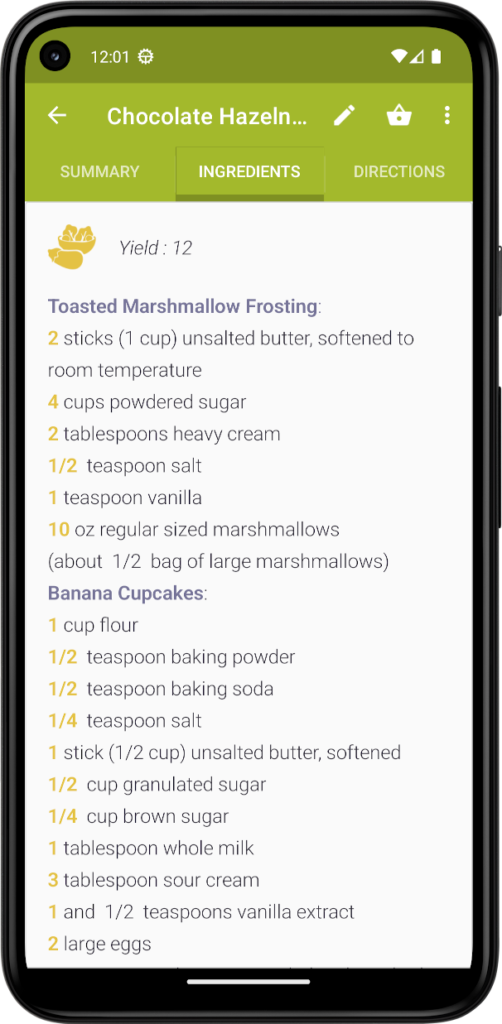

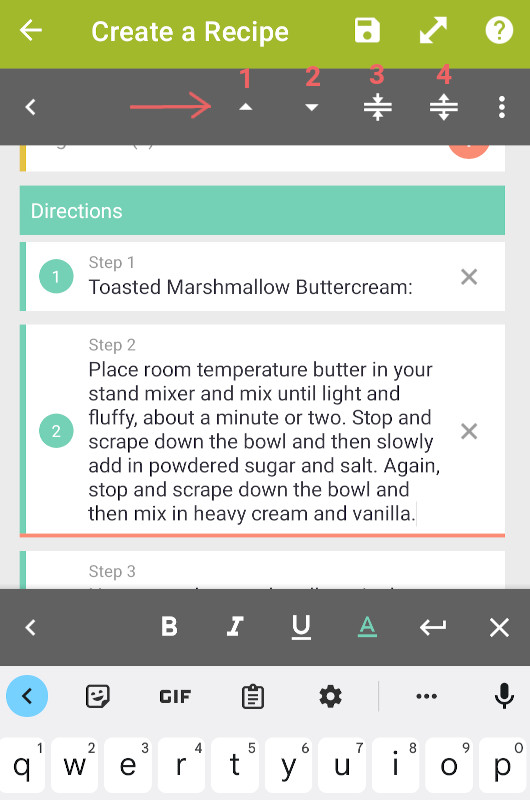
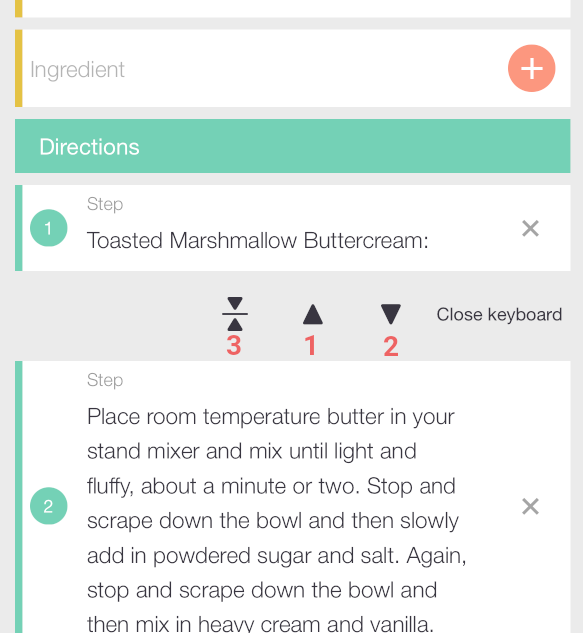
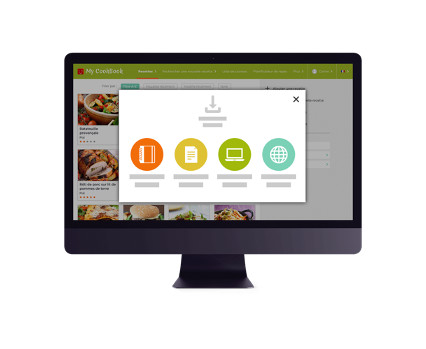
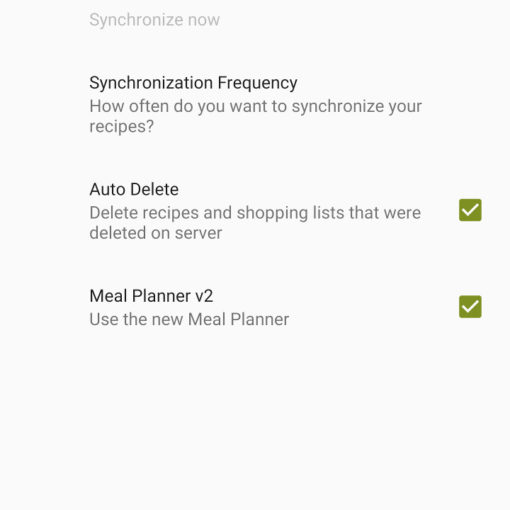
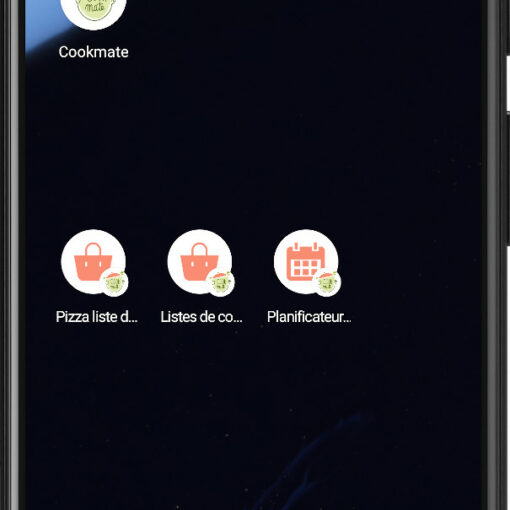
42 thoughts on “Create or edit a recipe”
If you have any issue please contact support here : https://mycookbook.zendesk.com
Why won’t my picture show up?
I edit, select the pic from my photo file but it isn’t showing with the recipe.
How can I delete recipes from my cookbook?
How can I view additional pictures?
how the hell do you cut and paste it wont work