Easily organize your weekly or monthly meals with COOKmate’s Meal Planner. Add recipes into your calendar, adjust serving sizes, and generate shopping lists with just a few taps.
Note: To use this feature, you must have a COOKmate Online account and synchronization enabled.
Available: on www.cookmate.online, in the Android app and the iOS app
Plan a Meal
Plan a Meal Directly from a Recipe:
- Open your desired recipe.
- Tap on the three dots and on Plan.
- Select the day, and choose the time (Breakfast, Lunch, Snacks, or Dinner) to schedule your meal.
Plan a Meal from the Meal Planner:
- Tap the + button within the Meal Planner.
- Select the recipe you want to add.
- Specify the yield, date, and time of day for the meal.
Create Shopping Lists
- Tap on the shopping basket icon.
- Set your start and end dates for the shopping list. Choose whether to add ingredients to an existing list or create a new one.
Update the Meal Planner
Edit Mode:
- Tap the Edit button in the action bar.
- Drag a recipe to a new date or delete it by tapping the cross icon.
Alternatively, you can tap the edit button next to a recipe to:
- Button 1: Open the recipe.
- Button 2: Adjust the yield if you need to update your shopping list.
- Button 3: Move the recipe to a different day.
- Button 4: Choose the mealtime (Breakfast, Lunch, Snacks, Dinner).
- Button 5: Remove the recipe from the Meal Planner.
Change Views
- Tap Week to view your entire week’s plan.
- Tap Day or scroll to switch to the day view.
- Tap on the “Week” tab to view your complete weekly schedule.
- Scroll down and tap the Print button to print your plan.
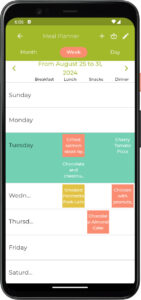
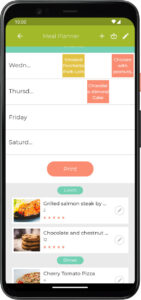

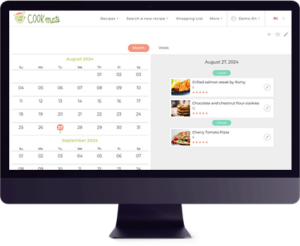
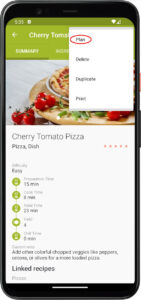
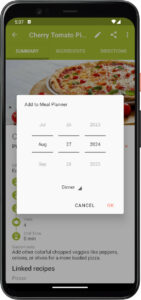
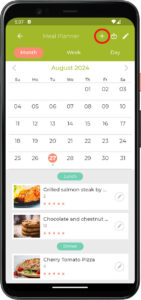
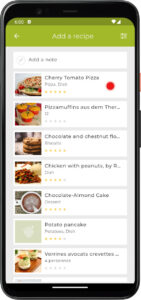
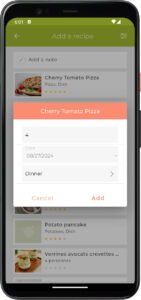
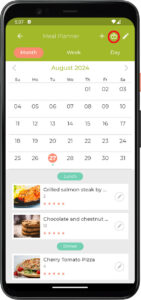
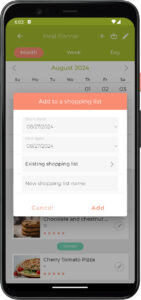
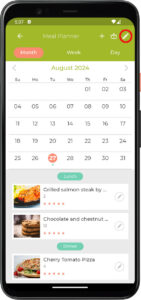
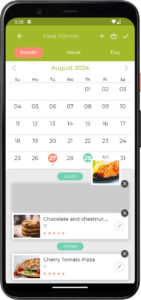
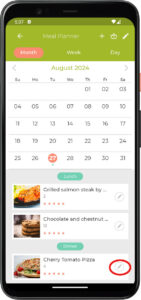
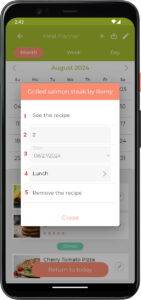
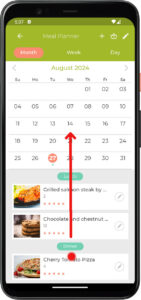
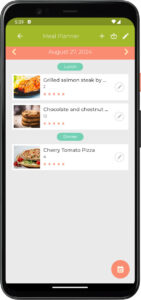
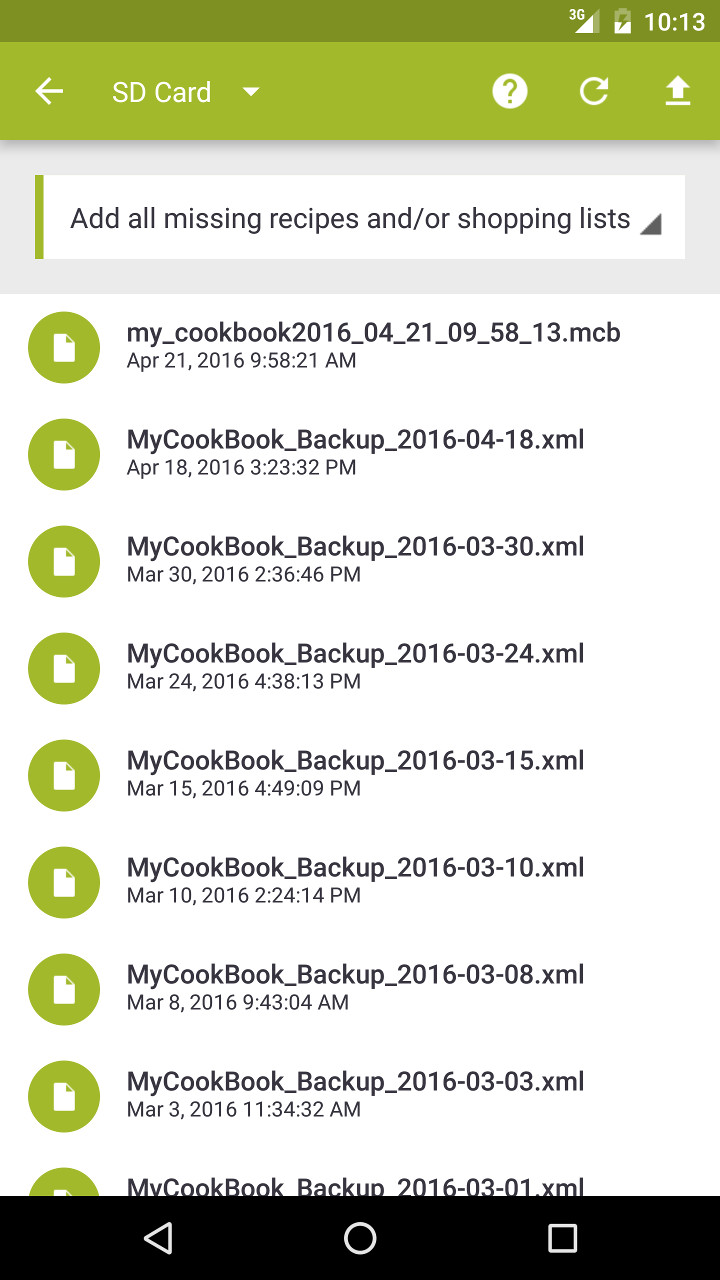
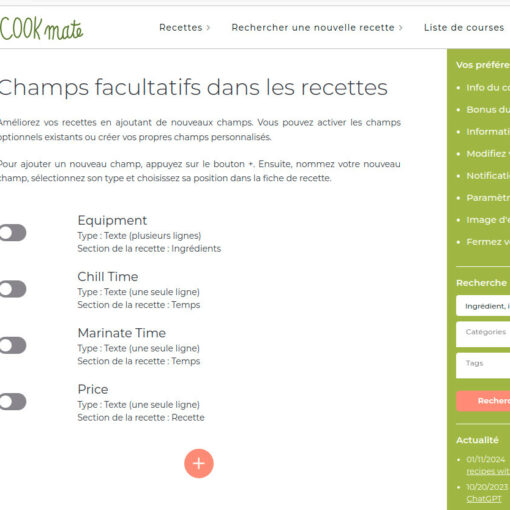
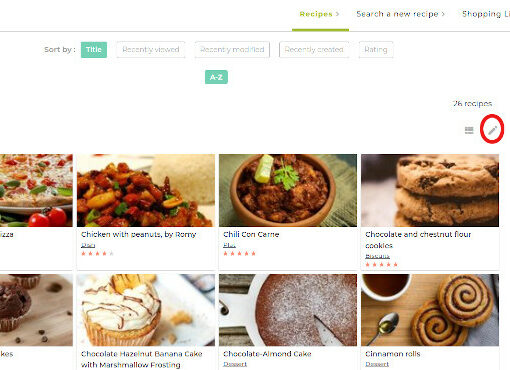
18 thoughts on “COOKmate Meal Planner Guide”
Using the website, I can see my recipes in the meal planner which is great. But I would expect that I could click on the recipe and have it be pulled up so that I could see it or print it. I am trying to plan meals for several weeks in advance, and then when that day comes up just be able to click on the recipe to use it. As it is now I would need to jot down the name of the recipe, then leave meal planner and go to recipes and search for that recipe to use it. This works, but is not as efficient as it could be.
Hi, Thank you for your feedback!
Just click on the button with a pen on the right of your recipe, you will find a link to open your recipe
Have a nice day!
Carine
Help! All my planned meals have dissappeared from the app. They are still there in the web version thankfully but I need them back in the app version. Also, if you could add a search and duplicate function (like to make a meal every x months) to the planner that would be very helpful. Merci!