To change a setting in the app, open the main menu on top left corner, and select “Settings”

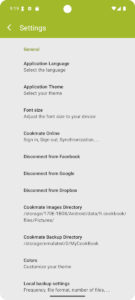
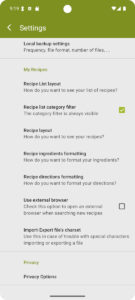
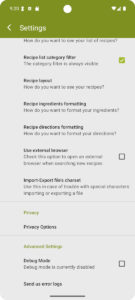
General
- Application Language : Cookmate is translated in more than 20 languages. Change the app language with this option. You have to restart the app to apply new settings. If some translations are incomplete, you can contribute here: https://www.cookmate.online/translate/
- Application Theme : Change the colors of the app.
- Font size : Increase or decrease the font size
- Cookmate Online : Used to link your app to your online account on Cookmate Online. You can find more details here: Synchronize Cookmate Android application and Cookmate Online
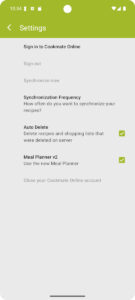
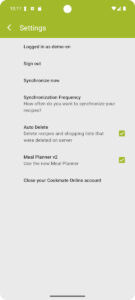
- Sign in to Cookmate Online: Tap here to log in to your COOKmate Online account.
Once logged in, your username will appear in this section. - Sign out: If you are currently logged in, tap here to sign out. This will unlink your app from your online account, but it will not delete any recipes stored on your device.
- Synchronize now: Tap this option to manually sync your data. This will upload and download recipes, meal plans, and other information between your device and Cookmate Online.
- Synchronization Frequency: Sync will run automatically at the selected frequency.
The default setting is every 1 hour.
If the Never option is selected, automatic synchronization will be disabled. - Auto Delete: If enabled, any recipe deleted from your online account will also be deleted from your device the next time you sync.
- Meal Planner v2: Keep this option enabled. Meal Planner v1 is no longer supported or maintained.
- Close your Cookmate Online account: Tap here to permanently delete your Cookmate Online account and all associated recipes from the server. Once deleted, your online data cannot be recovered.
- Disconnect from Facebook : If you have shared a recipe on Facebook, you can use this button to unlink your app from your facebook account
- Disconnect from Google : If you used the Google button to sign in to Cookmate Online, you can tap this option to unlink your Android app from Google. This will not disconnect your app from your Cookmate Online account.
- Disconnect from Dropbox : You can use this button to unlink your app from your dropbox account.
- Cookmate Images Directory : Images of your recipes are stored here. You can change the path and use for example a path on your external sdcard. Images will be copied to the new path, but won’t be deleted from previous path. You will have to purge your old images
- Cookmate Backup Directory : Cookmate backup automatically your recipes in some xml files here. If you want to export to import or export some files, use this directory. You can change the path. Be careful, since Android 4.4, apps are not allowed to write on any directory on your external sdcard. It is better to choose a directory on your emulated sdcard.
- Colors : Change colors into summaries, ingredients or directions of your recipes.
- Local backup settings : How do you want to backup your recipes on your device? Recipes are automatically saved in a mcb file every day. Change here the frequency if needed.
My Recipes
- Recipe List layout : You can change the view of your list of recipes :
- Recipe list category filter: If enabled, the category filter will always be visible on the recipe list page.
If disabled, it will only appear when you tap the magnifying glass icon to search for a recipe. - Recipe layout : You can choose a tablet layout with one screen for a recipe , or a phone layout with tabs :
- Recipe ingredients formatting : You can prefix each ingredient with a bullet. This option is disabled by default
- Recipe directions formatting : You can prefix each step with a number. This option is enabled by default
- Use external browser : Check this option if you want to use an external browser when you search new recipes from Cookmate. If you use an external browser, you won’t have the import button. You will have to use the share feature of your browser to import a recipe
- Import-Export file’s charset : Try to change this option if you have some issue when you are importing recipe from a file
Privacy
- Privacy Options : You can customize your GDPR settings
Advanced Settings
- Debug Mode : Allow to enable the debug mode. Check this option if you have some issues. Then send us error logs with the following button
- Send us error logs : Tap here to generates a file with some logs and send us this file by email

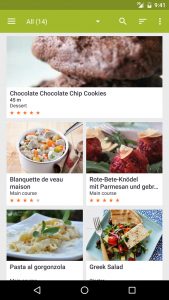
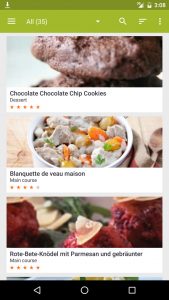
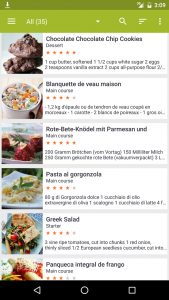
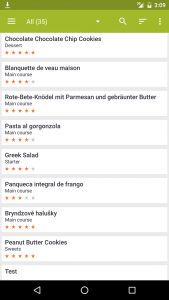
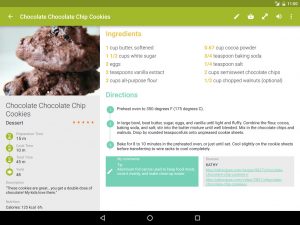
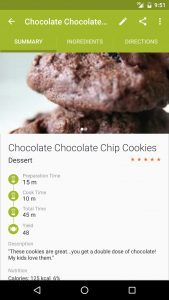
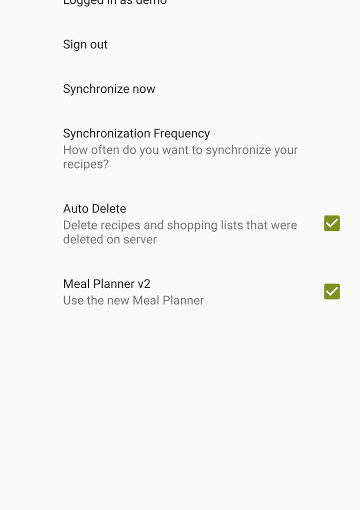
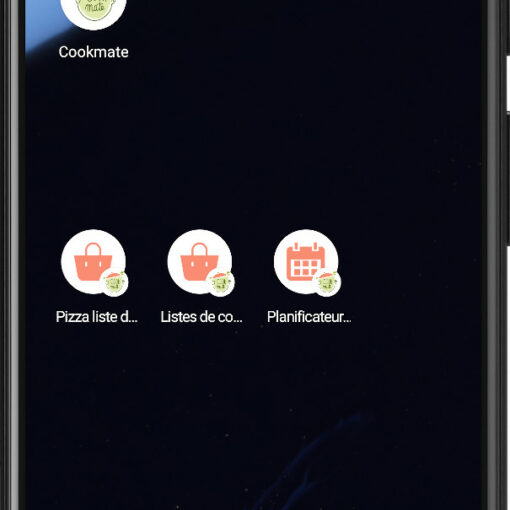

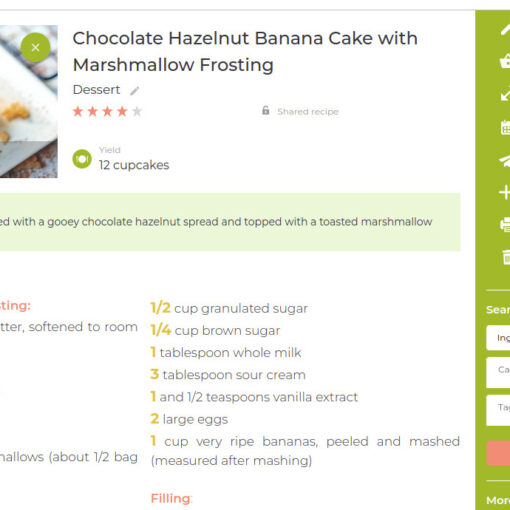
99 thoughts on “Cookmate Android Settings”
How can I synch my recipes on cookmsye on my tablet with those on my phone – both Android
Hi
Just link your apps to the same online account and your recipes will sync
Living in Canada, we use metric. Alas, when I umport a recipe in metric measurements it automatically converts to imperial.
Is there anyway to change this?
I recently changed phones and also no longer have the email address I signed up with. None of my recipes transferred to my new phone. How can I change my email address and/or password to access my recipes?
Hi Steven,
I have responded to your query on our support platform.
I have Cookmate on both my. Phone and my Tablet A7. On my phone if I only want to make half the number of servings I can use the Scale option. I used to be able to do the same on my tablet, but now I can’t find the option and I don’t know how to restore it. Why is this happening and can it be fixed?
Hi Thomas, could you please contact support using this link https://cookmate.support/hc/en-us/requests/new? We would be happy to help you.
I used to be able to search by category. I cannot do that any.ore. what is going on?
Hi Pam, the search by Category is still there. Please contact support here if you have some issues : https://cookmate.support/hc/en-us/requests/new