Enhance your recipes by adding new fields. You can enable existing optional fields or create your own custom fields using this page: https://www.cookmate.online/fields/.
Note: To use this feature, ensure that you have a COOKmate Online account with synchronization enabled. Once custom fields are created online, they will automatically sync to the Android app. This feature will also be available soon for iOS users.
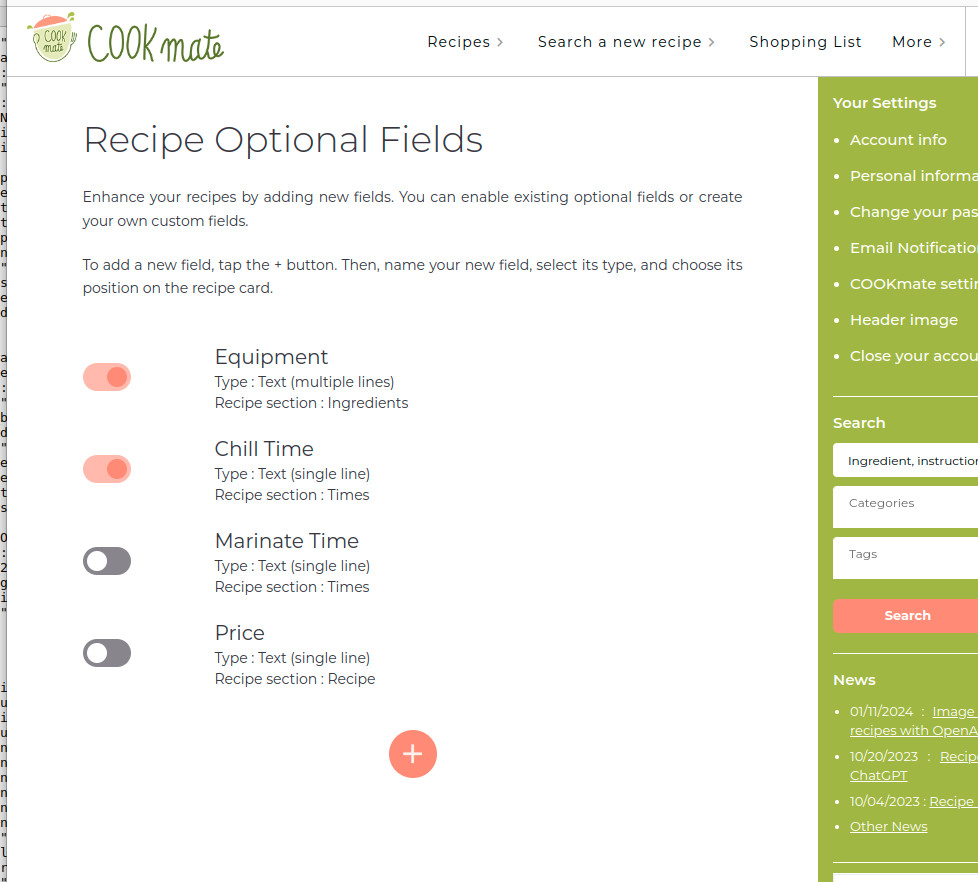
How to Add a New Field
- Tap the + button: This opens the field creation menu.
- Name your new field: Give your field a descriptive name.
- Select the type: Choose between a single line or multiple lines.
- Choose the position: Decide where you want the field to appear on your recipe card. Here are your options:
- Summary: This shows the field before the cooking times.
- Times: The field is displayed in the times section.
- Summary Footer: This displays it after the recipe description and nutritional information.
- Ingredients: This places it after the ingredient list.
- Recipe: This positions it at the very end of the recipe page.
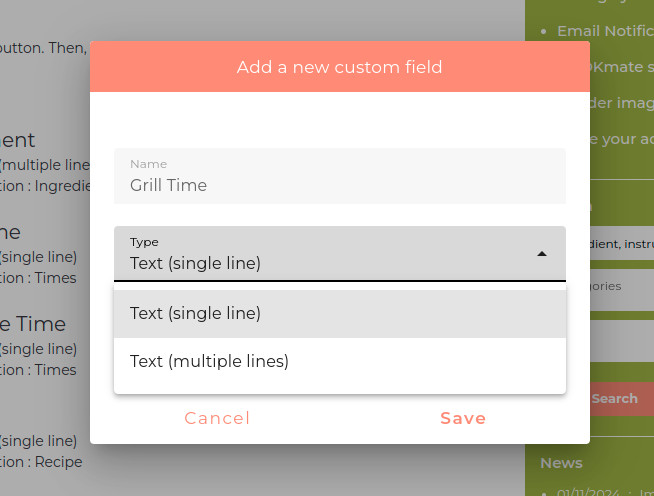
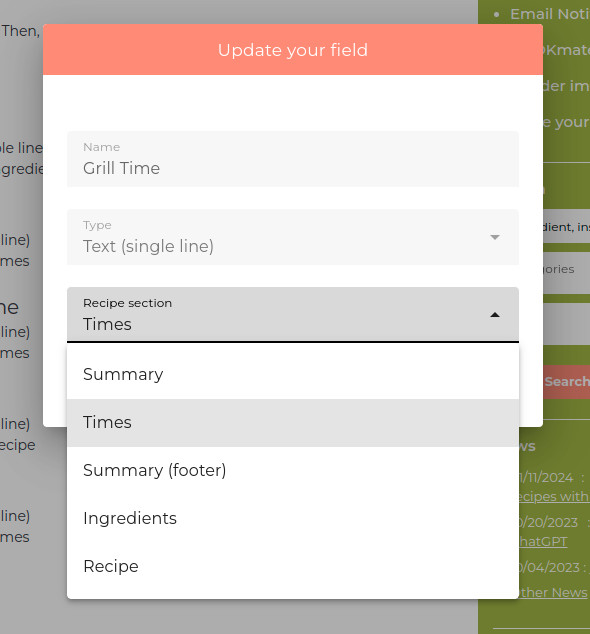
Managing Custom Fields
Easily edit or delete your custom fields using the dedicated buttons:

- Button 1: Disable or enable the field in your recipes
- Button 2: Edit the field’s name, type, or position.
- Button 3: Delete your field entirely. Warning: This will permanently remove the field and all its values from all your recipes!
Example
Here is an example of a recipe with new custom fields. The positions are marked in red:
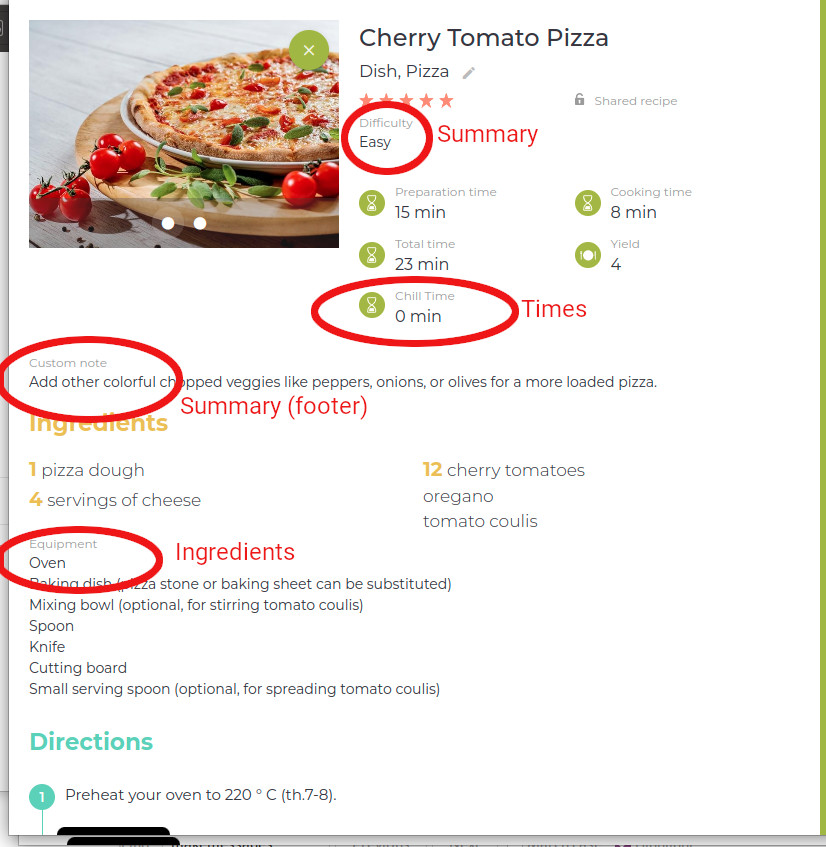
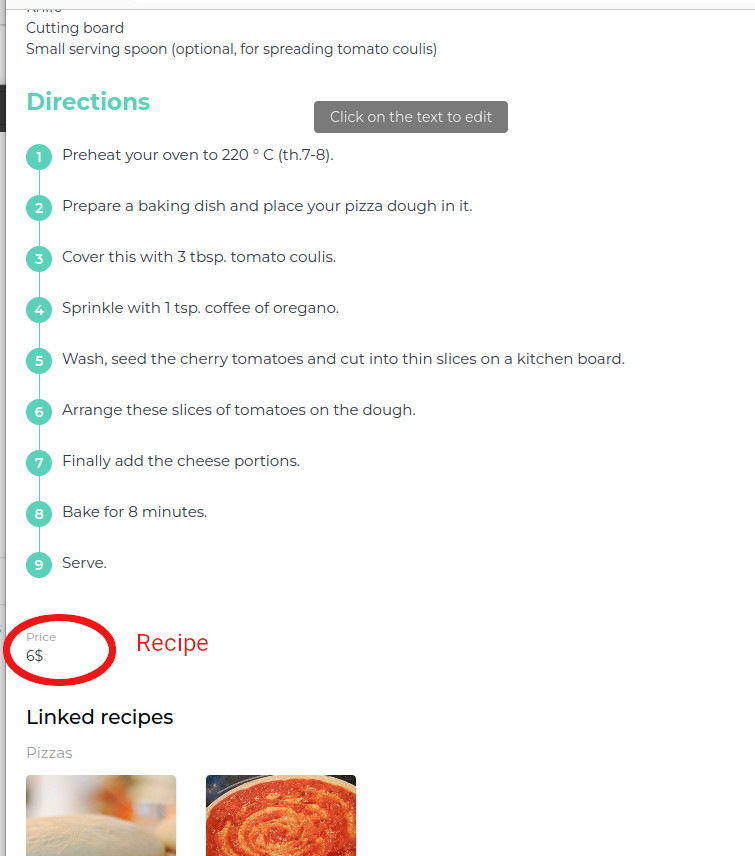

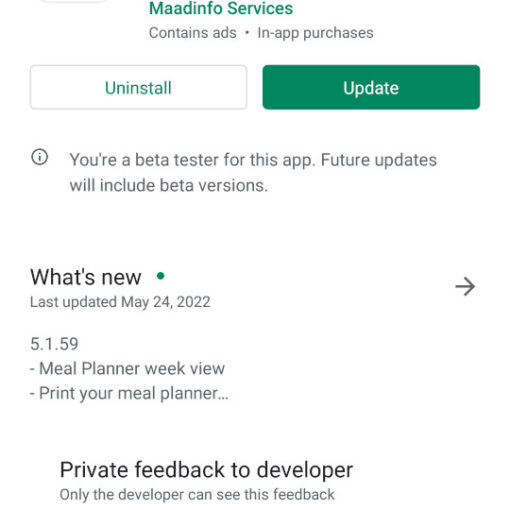
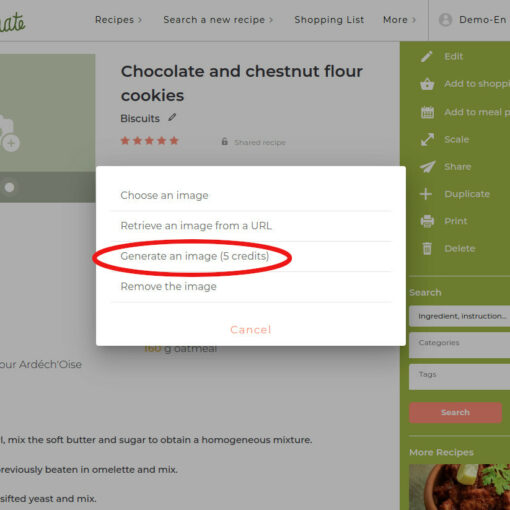
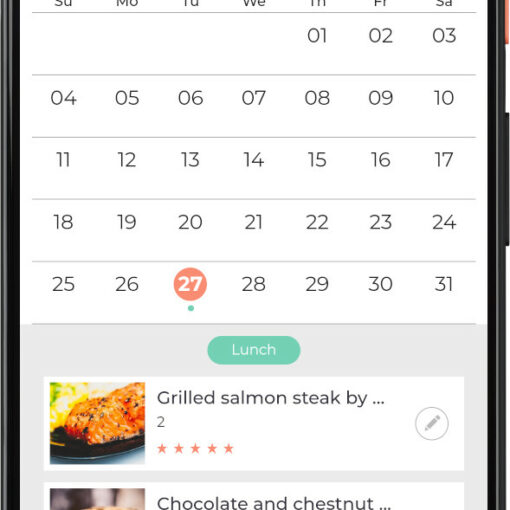
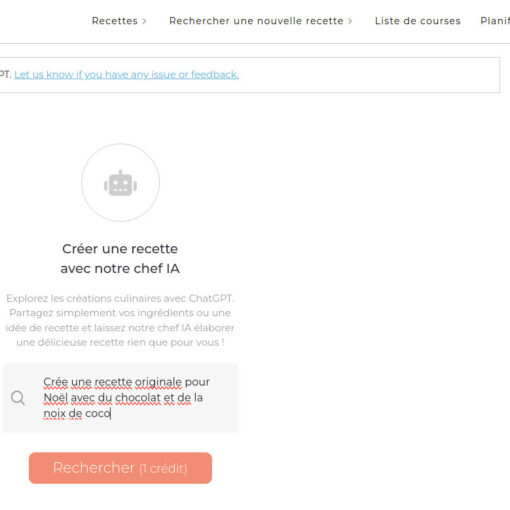
One thought on “Add your own custom fields to your recipes”
il serait agréable et écolo de pouvoir diminuer l’interligne pour quand on veux imprimer les recettes.
Il serait aussi agréable de pouvoir importer les recettes Thermomix.ca ou .com