This guide explains how to view, edit, and customize your recipes on Cookmate Online.
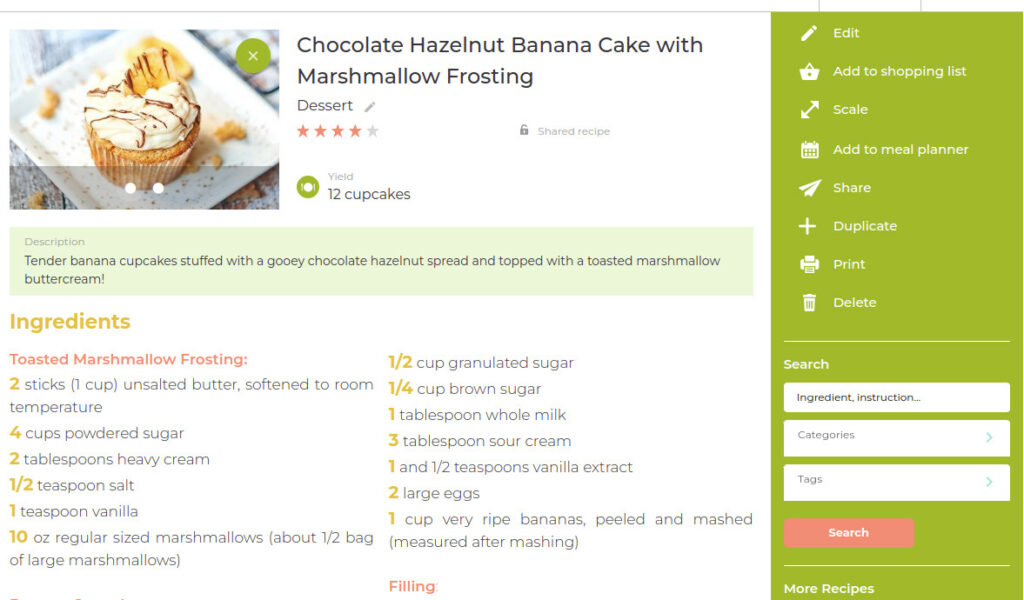
Editing Your Recipe:
To edit your recipe or add new fields, locate and click on the “Edit” button situated in the right sidebar.

Editing Existing Fields:
Simply click on the text you wish to modify, or select the pen icon if available.
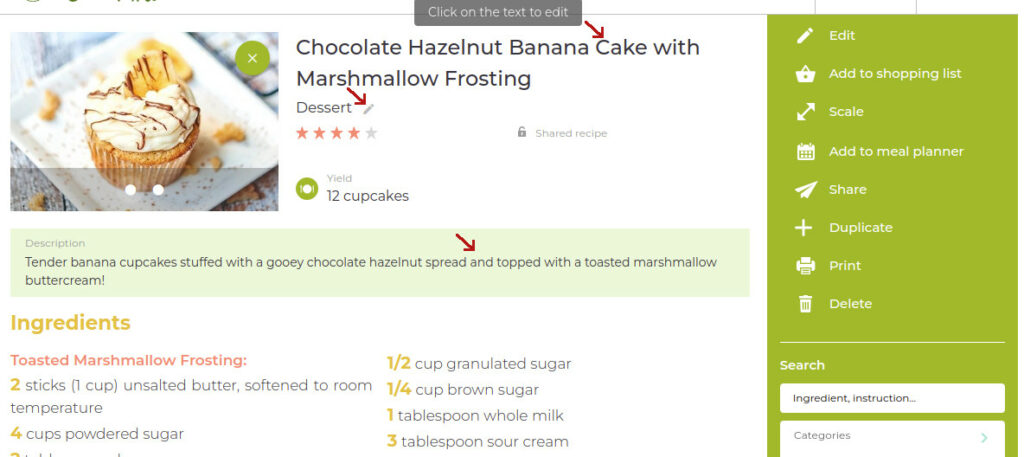
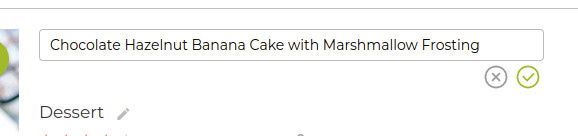
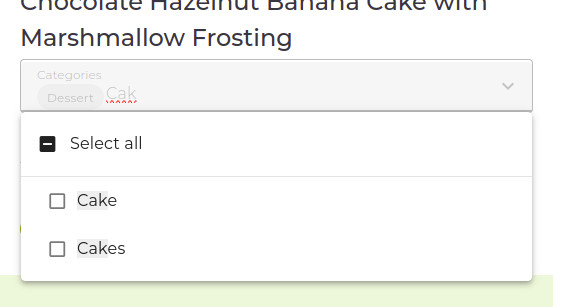
Adding a picture :
Scroll right and click on the camera photo
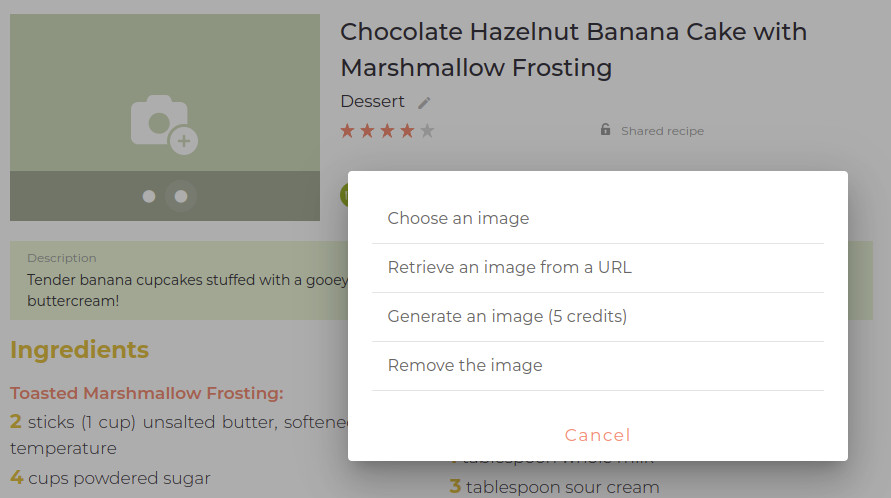
Choose from the following options:
- Choose an image : Select an image from your computer or device.
- Retrieve an image from a URL : Download an image from the web
- Generate an image : Generate an image with OpenAI. For more details, visit here : https://cookmate.blog/create-pictures-for-your-recipes-using-openai/
Editing Ingredients or Directions:
Click on the text you want to edit.
Each line of text becomes a separate field.
Using the “+” button to add new ingredients or steps is optional.
You can paste or write multiple lines into one field. COOKmate will split them when saving.
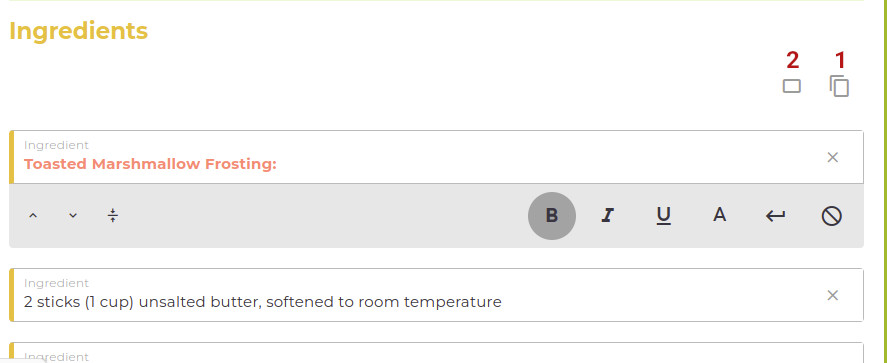
Button 1 : Copy all ingredients to your clipboard
Button 2: If you prefer to use a single text box, click on the “Single Text Box” button above the text
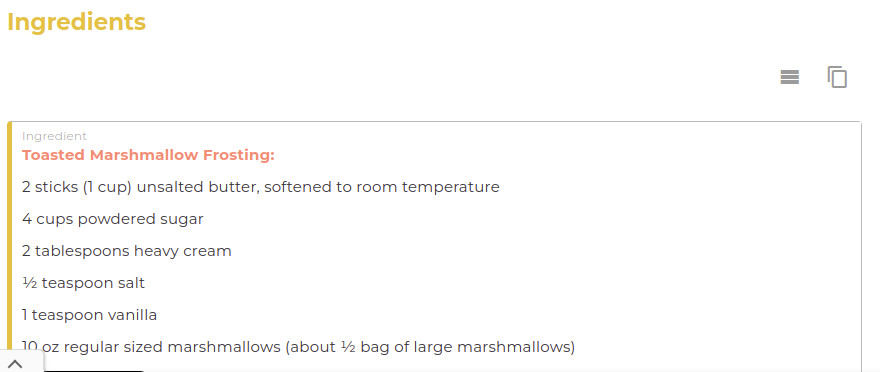
Formatting Options:

- Buttons 1 & 2 : Reorder ingredients or steps.
- Button 3 : Merge the focused lines with the previous one.
- Buttons 4, 5, 6: Bold, italicize, or underline selected text.
- Button 7: Apply color to the selected text
- Button 8: Add a line break into the paragraph
- Button 9: Clear formatting in the line
Saving Your Modifications:
Remember to save your modifications by clicking the green “Save” button located below your text.
If you decide to discard changes, you can do so by clicking the grey “Cancel” button.


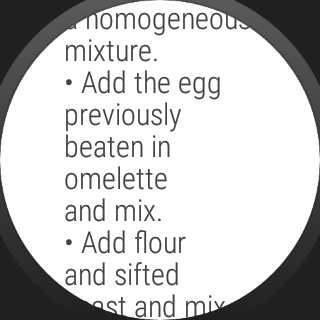
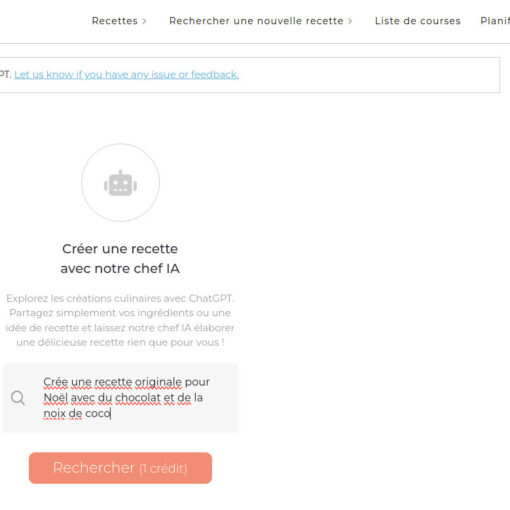
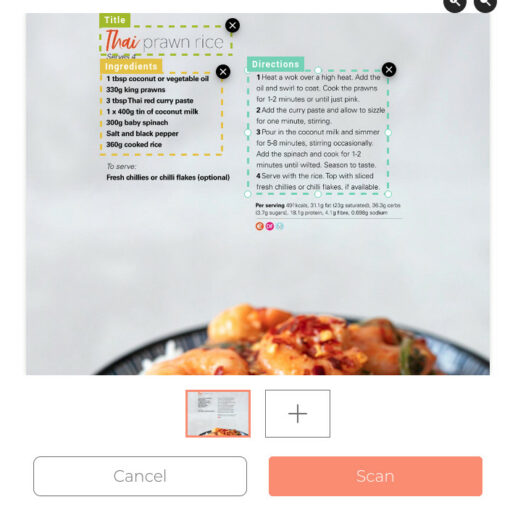
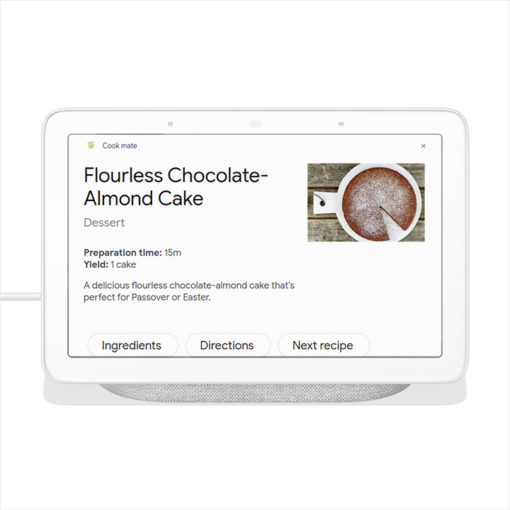
12 thoughts on “COOKmate Online : View and edit your recipes”
I think it would be very useful if it were possible to “flip through” the recipes. For example, I could search for all salades, open one recipe, and then go to the next one with a single click – without having to go back to the list view each time. Is this possible?
I’m having issues import recipes from this website. Please advise.
https://www.thissavoryvegan.com/vegan-thanksgiving-lentil-stromboli/#recipe
Hi
Import of recipes does not work anymore from website:
https://www.bettybossi.ch
Example:
https://www.bettybossi.ch/de/rezepte/rezept/fruhlings-partyfilet-10010507/
Hi, It looks like the recipe you’re trying to import requires authentication on bettybossi.ch. Unfortunately, COOKmate is unable to import non-free recipes that are behind a login or paywall.
However, you can still import public recipes from bettybossi.ch, such as this one: https://www.bettybossi.ch/de/rezepte/rezept/party-filet-10002084/
I have an ad for an application showing up when I try to print a recipe. I don’t want to download the application, but I can’t get it to not be in the printout which covers up part of the recipe instructions.
In essence, it is making this useless since I can’t print the recipe to carry to the kitchen to use.
Hi, Thank you for your feedback!
This issue will be fixed in the next release
Best Regards, Carine
I have been using Cookmate since it was My Cookbook. I have saved many recipes and enjoy using the app. Since I am single I have greatly enjoyed being able to scale my recipes down to just one or two servings. Recently I discovered that I can’t find that option in the app anymore. I am greatly disappointed; not simply because the option is not there, but when I tried to find out why I discovered that the support link in the app simply takes me to a list of FAQ’s, how to documents and other useless information. It is not a true help menu and this appears to be the closest thing to authentic support. My opinion of Cookmate has been seriously downgraded and I am wondering if I need to get rid of it and find an alternative.
Hi Thomas, we haven’t removed the scale feature… What is your device? Are you using the website? the android app? or the iOS app?
The instructions start off by saying “To edit your recipe or add new fields”. Excellent, that’s what I want to do, add some new fields.
But… The instructions don’t tell you haow to add new fields!
I want to add some information detailing the equipment needed for the recipe. How do I do it?
I’m sure you used to be able to.
Hi Paul, thank you for your feedback. Currently it is not possible to add custom fields.
However, you can include the information about the equipment needed within existing sections like the description or comments.
I find the new editing system to be much worse than the previous system.
Hi Barbara,
Thanks for your feedback. We are sorry to hear you are having trouble with the new editing system. We have added new features to format ingredients and steps, but we understand that change can be difficult.
We would love to hear more about your specific concerns so we can continue to improve the editing system. Could you tell us more about what you find worse in the new system?
Thanks,
Carine