To change a setting in the app, open the main menu on top left corner, and select “Settings”

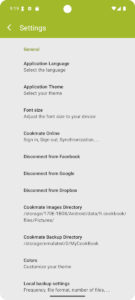
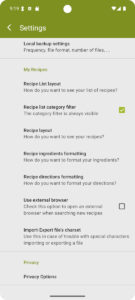
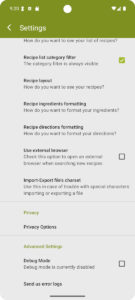
General
- Application Language : Cookmate is translated in more than 20 languages. Change the app language with this option. You have to restart the app to apply new settings. If some translations are incomplete, you can contribute here: https://www.cookmate.online/translate/
- Application Theme : Change the colors of the app.
- Font size : Increase or decrease the font size
- Cookmate Online : Used to link your app to your online account on Cookmate Online. You can find more details here: Synchronize Cookmate Android application and Cookmate Online
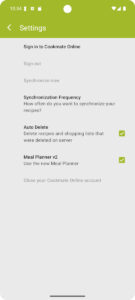
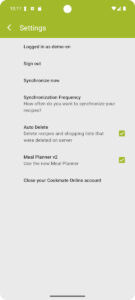
- Sign in to Cookmate Online: Tap here to log in to your COOKmate Online account.
Once logged in, your username will appear in this section. - Sign out: If you are currently logged in, tap here to sign out. This will unlink your app from your online account, but it will not delete any recipes stored on your device.
- Synchronize now: Tap this option to manually sync your data. This will upload and download recipes, meal plans, and other information between your device and Cookmate Online.
- Synchronization Frequency: Sync will run automatically at the selected frequency.
The default setting is every 1 hour.
If the Never option is selected, automatic synchronization will be disabled. - Auto Delete: If enabled, any recipe deleted from your online account will also be deleted from your device the next time you sync.
- Meal Planner v2: Keep this option enabled. Meal Planner v1 is no longer supported or maintained.
- Close your Cookmate Online account: Tap here to permanently delete your Cookmate Online account and all associated recipes from the server. Once deleted, your online data cannot be recovered.
- Disconnect from Facebook : If you have shared a recipe on Facebook, you can use this button to unlink your app from your facebook account
- Disconnect from Google : If you used the Google button to sign in to Cookmate Online, you can tap this option to unlink your Android app from Google. This will not disconnect your app from your Cookmate Online account.
- Disconnect from Dropbox : You can use this button to unlink your app from your dropbox account.
- Cookmate Images Directory : Images of your recipes are stored here. You can change the path and use for example a path on your external sdcard. Images will be copied to the new path, but won’t be deleted from previous path. You will have to purge your old images
- Cookmate Backup Directory : Cookmate backup automatically your recipes in some xml files here. If you want to export to import or export some files, use this directory. You can change the path. Be careful, since Android 4.4, apps are not allowed to write on any directory on your external sdcard. It is better to choose a directory on your emulated sdcard.
- Colors : Change colors into summaries, ingredients or directions of your recipes.
- Local backup settings : How do you want to backup your recipes on your device? Recipes are automatically saved in a mcb file every day. Change here the frequency if needed.
My Recipes
- Recipe List layout : You can change the view of your list of recipes :
- Recipe list category filter: If enabled, the category filter will always be visible on the recipe list page.
If disabled, it will only appear when you tap the magnifying glass icon to search for a recipe. - Recipe layout : You can choose a tablet layout with one screen for a recipe , or a phone layout with tabs :
- Recipe ingredients formatting : You can prefix each ingredient with a bullet. This option is disabled by default
- Recipe directions formatting : You can prefix each step with a number. This option is enabled by default
- Use external browser : Check this option if you want to use an external browser when you search new recipes from Cookmate. If you use an external browser, you won’t have the import button. You will have to use the share feature of your browser to import a recipe
- Import-Export file’s charset : Try to change this option if you have some issue when you are importing recipe from a file
Privacy
- Privacy Options : You can customize your GDPR settings
Advanced Settings
- Debug Mode : Allow to enable the debug mode. Check this option if you have some issues. Then send us error logs with the following button
- Send us error logs : Tap here to generates a file with some logs and send us this file by email

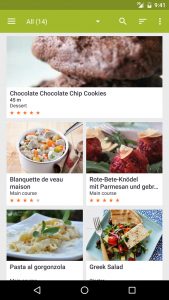
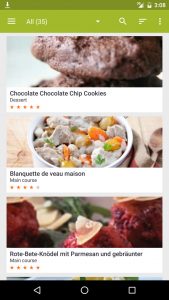
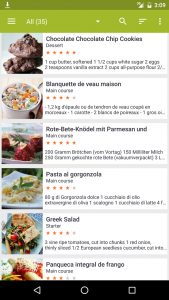
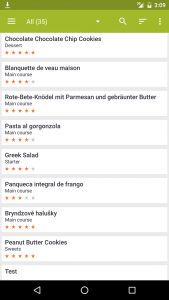
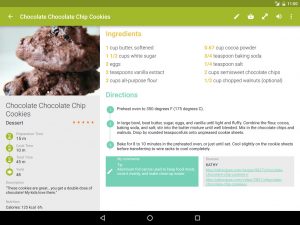
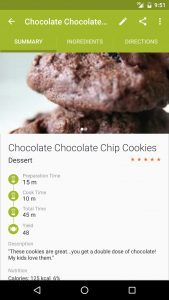

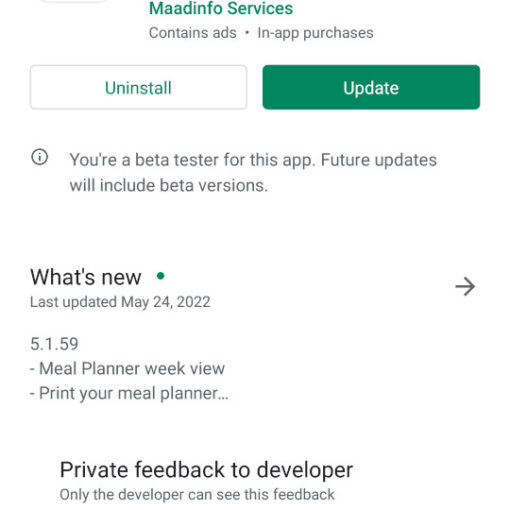
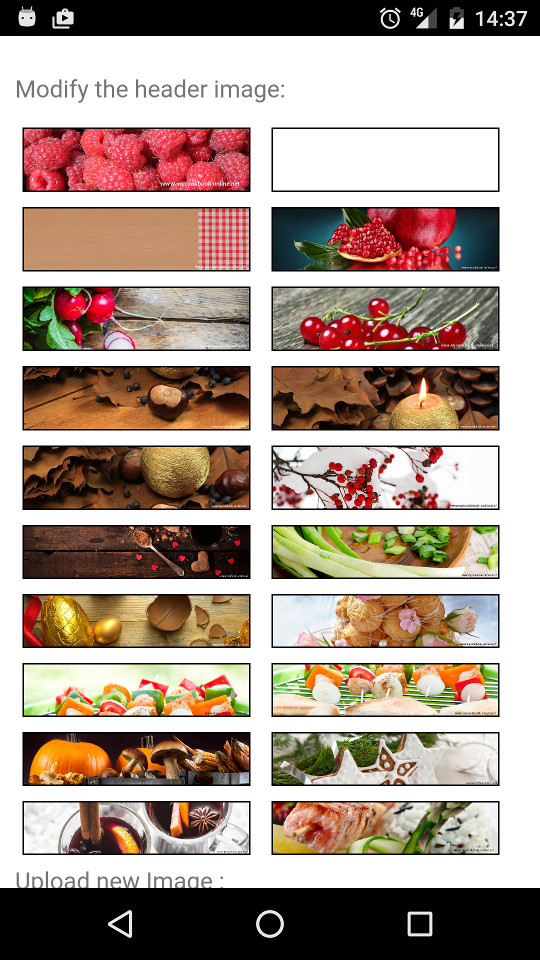
100 thoughts on “Cookmate Android Settings”
It’s pissing me when log out is hidden and I can’t log in on different devices
Really love the app. Haven’t had any problems so far
Would be nice to be able to import cookbook from Google books
I don’t use the app and have discontinued the payment and yet it is still coming out from my bank account?
Hi,
If you subscribed via the Google Play Store, you can manage and end your subscriptions in Google Play.
Here is some help : https://support.google.com/googleplay/answer/7018481
I can’t transfer all recipes from my old phone. It only sent 100 recipes to new phone. I have over 1700 on my old phone. I’m frustrated. Any pointers?
You can synchronize your data on your devices using an online account : https://cookmate.blog/synchronize-my-cookbook-application-and-my-cookbook-online/
Another option to copy your recipes is to use a dropbox account, but the synchronization will not be automatic : https://cookmate.blog/tutorial-import-your-recipes-on-a-new-device/
Hello…. I love my cookbook!
But…
Is it possible to organize my recipes within a SPECIFIC category?
Organize recipes the way I want, or use them?
How can I add categories? Beverages, Salads, Sides for example.
Hi, You can create your own categories. Just open the main menu and tap on “Categories, tags & group”.
Hallo
Nutze Climate schon länger vielen Dank
Möchte aber ne wissen
Wie kann ich einige Schlagwörter und Kategorie einzeln löschen..
Viele Grüße Matthias
Hi, Thanks for your feedback!
You can manage your tags and categories in the Categories & Tags page.
If you tap on a line, you will be able to edit or delete the selected tag or category
All my images have disappeared from the listing, in both list and gallery view. They display in the individual recipes, but not in the listings. I can also see them in the file structure. What has happened and how to I put it right, please?
I should add that thisis the Android app.
How do I synchronize the app to show updates I’ve made on my phone or my tablet? The recipes I made on my phone don’t show up on my tablet…..plz tell me how I can synchronize to get them to show the same thing.
Hi Deanna, you can synchronize your recipes using the refresh button in the recipe list page